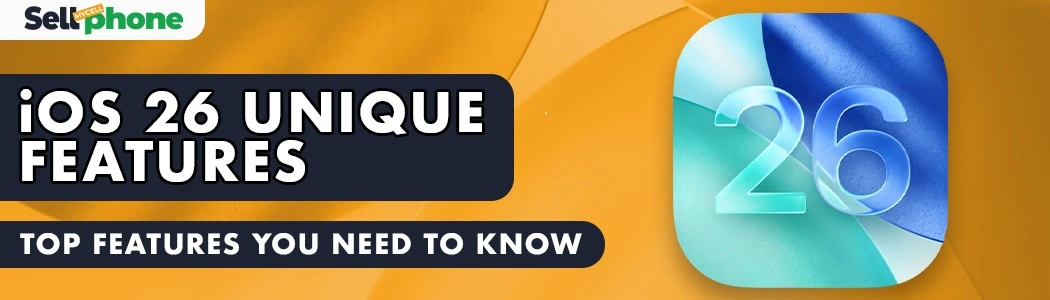Apple’s iOS 26 Is Finally Here | Smarter, Faster, and More Intuitive Than Ever
Apple’s iOS 26 is finally here, and it’s packed with exciting features that promise to make your iPhone experience faster, smarter, and more intuitive than ever. From sleek interface updates to powerful new tools for productivity and customization, this latest update is designed to help you get the most out of your device. In this article, we’ll explore the top new iOS 26 features that you absolutely need to know about.
Top 5 Cool New iOS 26 Features:
Apple’s iOS 26 introduces futuristic features, blending AI, design, and accessibility to redefine the iPhone experience.

Face Gestures | Control iPhone with Just Your Face :
Face Gestures are one of the coolest new iOS 26 features, letting you control your iPhone hands-free using facial expressions. You can smile to click, stick out your tongue to swipe back, and more.
Apart from looking a little funny while doing it, the feature actually works surprisingly well and is designed as an Accessibility tool for users with disabilities.
How to Turn On Face Gestures:
- Open Settings on your iPhone
- Go to Accessibility → Head Tracking
- Select Pointer › With Face
- Toggle off Dwell Control
- Set your Control Gestures and turn on Head Tracking
In case you’re wondering “why,” this is an accessibility feature designed for people with disabilities.
Edit App Icon Styles:
Edit App Icon Styles in iOS 26:
iOS 26 offers a deeper level of customization than ever before including the ability to completely change the look of your app icons.
To get started, simply tap and hold on your home screen until the icons start shaking. Then tap Edit at the top corner and select Customize.
Available Icon Styles
- Default: The classic iOS app icon look.
- Dark: Ideal for users who prefer dark mode aesthetics.
- Tinted: Adds subtle color tones | adjust with the slider bar for your preferred hue.
- Clear: A glassy, transparent effect that gives your iPhone a modern, minimalistic style.
This update allows you to personalize your iPhone’s look in ways previously only possible with third-party apps. Whether you prefer the classic default or a tinted glassy finish, iOS 26 lets you design your home screen your way.
Automatic Translation in iMessages, Smarter Calls & Real-Time Assistance
Your iPhone is now better at handling calls. With the new Call Screening, unknown callers must state their reason before you pick up, helping you avoid spam and unwanted interruptions.
There’s also Real-Time Translation, which lets you converse seamlessly in another language during calls, and On-Hold Assistance, a background feature that waits in line for you and alerts you when someone returns to the call.
Spatial Wallpapers:
Once upon a time, iPhones used to have the most boring lock screens, but not anymore, and spatial wallpapers might have just put iOS lockscreen ahead of Android.
On iOS 26, you can make cool-looking spatial wallpapers that you can kind of look into from different angles. And you can use almost any photo as long as it has a bit of depth to it.
To do this, on your lock screen, tap and hold to open the lockscreen menu like usual, then > click the “+” icon to add a new wallpaper > Photos > select a photo with depth in it > and click the hexagon-shaped button below. And that’s all.
And we can’t forget the elephant in the room;

Bonus Features in iOS 26
Explore hidden iOS 26 features like Auto Mix and accessibility customization — part of Apple’s new Liquid Glass aesthetic that makes your iPhone look and feel brand new.
Reduce Transparency
Not a fan of the new translucent interface? You can reduce it easily via Settings > Accessibility > Display and Text Size > Reduce Transparency. This creates a more solid and traditional appearance.
Auto Mix in Apple Music
With Auto Mix, songs now blend smoothly from one to the next — no pauses or fades. Enable it under Settings > Apps > Music > Song Transitions and toggle Auto Mix on.

Final Thoughts: Experience the Future with iOS 26
From Face Gestures and Spatial Wallpapers to the stunning new Liquid Glass interface, Apple has redefined how the iPhone feels and responds. iOS 26 is more than just an update it’s a complete design evolution focused on intelligence, fluidity, and personalization.
If you’re planning to upgrade to the iPhone 17 or a future model running iOS 26, make sure you don’t let your current iPhone lose value over time. Sell your iPhone online while resale prices are high and use that cash to upgrade smartly.
You can check real-time offers and get instant cash quotes for your used phone today on SellMyCellPhone.com — where upgrading always makes financial sense.
Pro Tip: iPhone resale prices drop right after a major iOS release. Sell your iPhone now or trade your Samsung Galaxy before the next model hits stores. Get paid fast with SellMyCellPhone.com — offering instant quotes, free shipping, and top-dollar payouts.